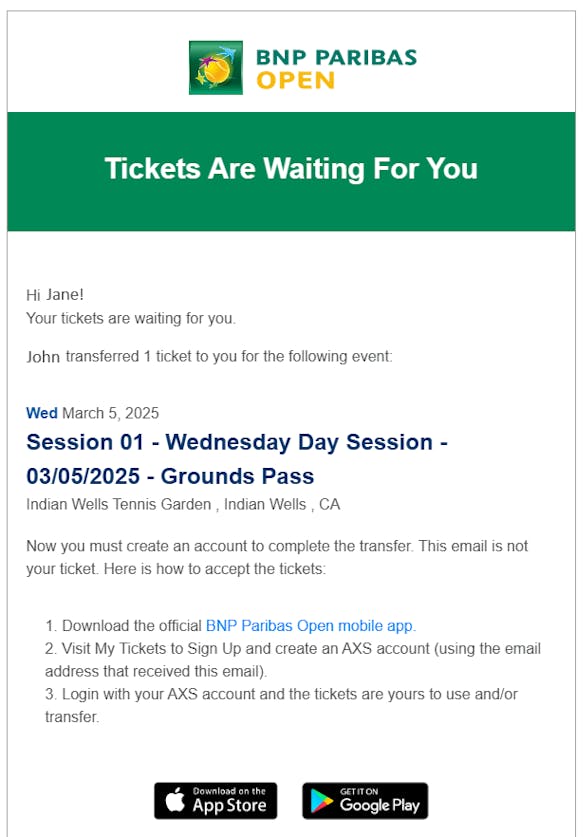How To Access Your Tickets
All tickets are digital and can be accessed via the Official BNP Paribas Open Mobile App. Use the buttons below to download the app from your respective app store.
App StoreGoogle Play Store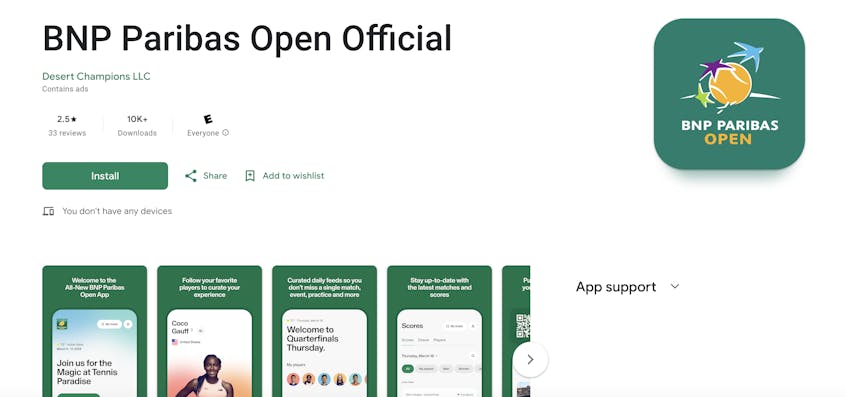
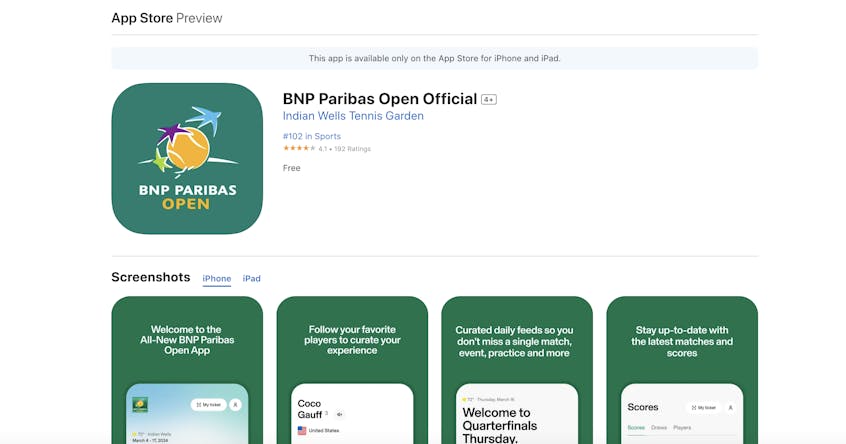
See below for a step-by-step guide of how to access your tickets using the official BNP Paribas Open Mobile App:
Step 1: Download the app
Step 2: To log in to your ticket account, open the app and tap the "X" located in the top right corner of your screen (as shown below).
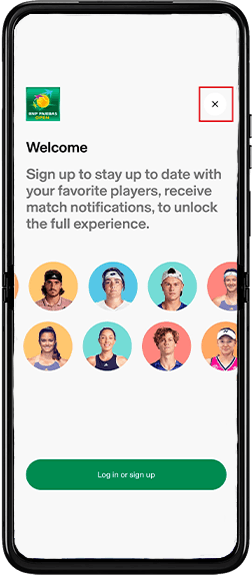
Step 3: Configure your notification preferences by clicking on the silhouette icon in the top and selecting the 'notifications' tab. These app notifications will include the latest updates on the tournament, players, events, news and match scores.
Step 4: Configure your location preferences in the app
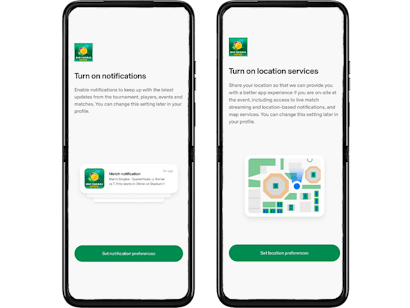
Step 5: You should now be on the app's homepage. Moving forward, this will be the default screen you see each time you open the app, without needing to repeat the earlier steps.
To log into your event ticket account from the home page, click on the My Ticket option in the top right corner of the screen.
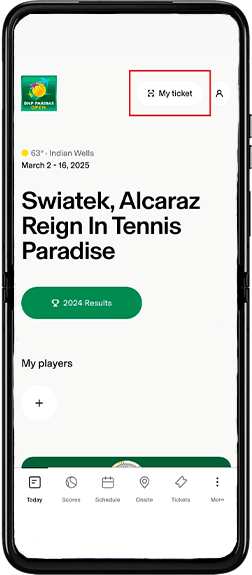
Step 6: From the login page, you can access your tickets using your AXS Tickets account email and password. If you don't remember your password, click on “Forgot Password” (as shown below) and follow the instructions that were sent to your email associated with purchase.
If this is your first time using the AXS ticketing system and you purchased your tickets through the BNP Paribas Open box office, by phone, or on the BNP Paribas Open or AXS website, an account has already been created for you.
In this case, click on “Forgot Password”, enter the same email address you used to purchase the tickets, and check your email for a link to create a new password.
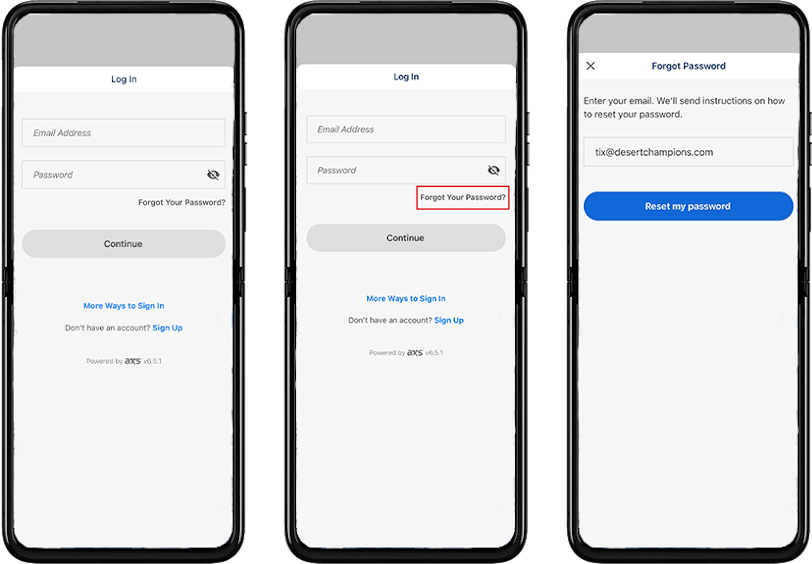
Step 7: Create a password that meets the following requirements: at least one uppercase letter, one lowercase letter, one number, and a minimum of 8 characters. If your password does not meet these criteria, you will not be able to proceed.
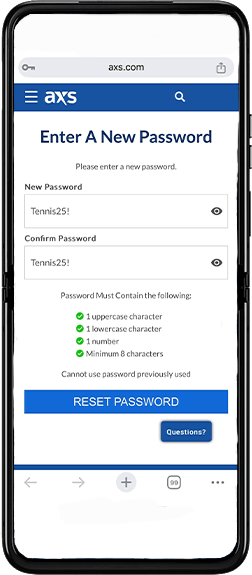
After creating your password and logging in through the BNP Paribas Open mobile app, you will be prompted to verify your account. Check your text messages for a verification code and enter it on the AXS verification screen.
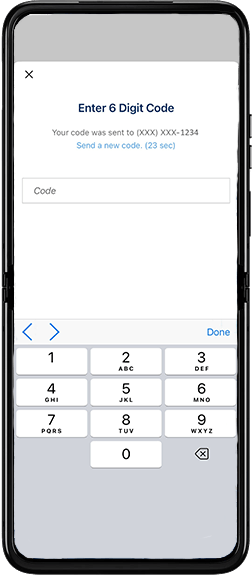
Step 8: Once you have been verified and logged in, you should see all of your tickets purchased for the 2025 BNP Paribas Open on the same screen. You can click on any of those sessions to view your seat information and QR code. This QR code will include all tickets for that session, allowing you to scan it just once for entry on-site at the Indian Wells Tennis Garden.
*Please note that screenshots will not work:, All QR codes are live and refresh every 60 seconds, therefore you cannot take a screenshot to gain entry. A screenshotted QR code will not work for entry at the gates.
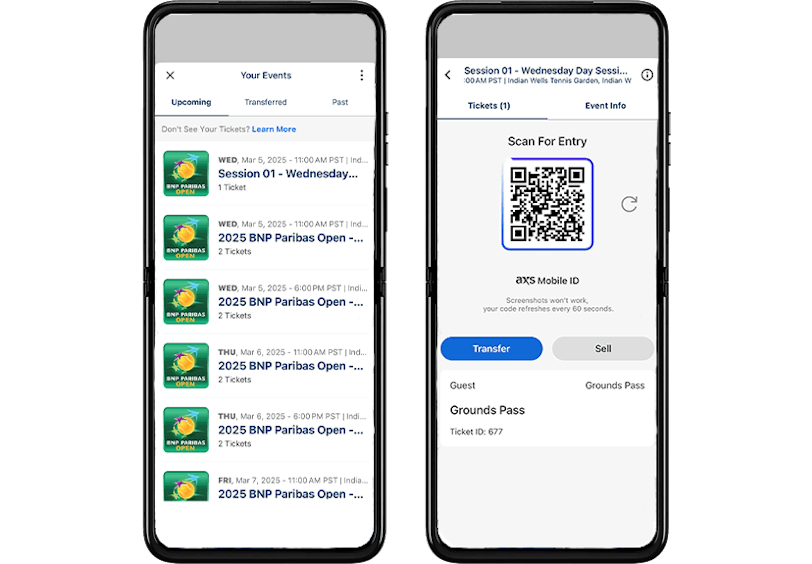
Navigating Your AXS Ticketing Account
Your AXS Fan Account is connected to your BNP Paribas Open mobile app and can also be accessed via web by using the button below. You can access, manage, transfer, and resell tickets using your AXS Fan Account.
AXS Fan AccountTo log in, use the same email address that you used to purchase your BNP Paribas Open tickets.
If this is your first time logging in, click Forgot Password, enter your email, and follow the link sent to your email to reset your password and access your account.
Managing Your Tickets
Once logged in, navigate to Your Tickets on the left-hand menu and select Upcoming to view your ticket orders.
Your BNP Paribas Open tickets will be organized by session.
Clicking on a session will display all associated tickets, including section, row, and seat details (if applicable).
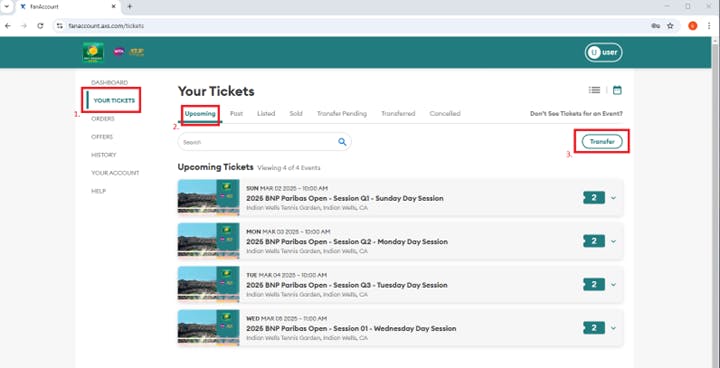
Transferring Your Tickets
Click the Transfer button at the top right corner to begin.
Select the session(s) you want to transfer, choose the ticket(s) for each session, then click Add New at the bottom right corner of your screen.
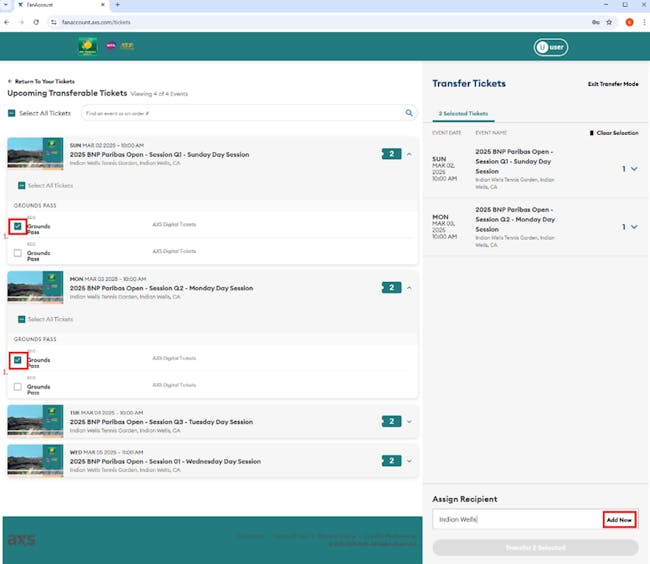
You can transfer multiple sessions at once if all tickets are being sent to the same person.
Enter the recipient's full name and/or email address. If it’s a new recipient, add them as a new contact by filling in the required details.
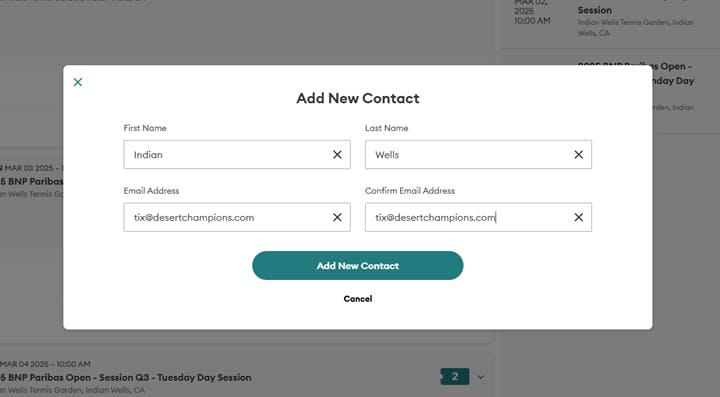
If you’ve transferred tickets to this person before, you can select their contact from the pop-up list.
Important:
Ensure the recipient’s email is correct to avoid delays or misdirected tickets.
After reviewing, click Transfer Selected.
You can track transferred tickets and recipients under the Your Tickets – Transferred tab.
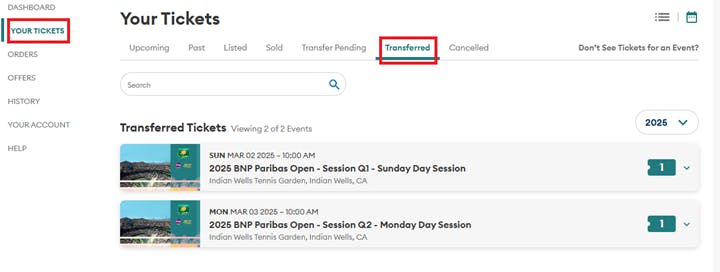
Recalling Transferred Tickets
Tickets can only be recalled if they are still in the Transfer Pending stage.
If pending, you can cancel the transfer and retrieve the tickets back into your account for reassignment.
Note: Once tickets are transferred to an email linked to an existing AXS Ticketing account, they are automatically claimed and cannot be recalled. If you need transferred tickets returned, the recipient must transfer them back to you through their own account.
Once transferred, the recipient will receive an email from AXS with the subject line: "Tickets are waiting for you."
If they have an existing AXS Ticketing account, they can simply sign in to access their tickets.
If they are new to AXS, they must create an account using the same email the tickets were transferred to.